Setup your account
Welcome to Opsmatic! This guide will help you set up your account and start monitoring your first automation workflow.Step 1: Sign up for Opsmatic
- Visit https://opsmatic.com
- Click “Sign up” in the top right corner
- Choose your preferred sign-up method:
- Google - Sign in with your Google account
- GitHub - Sign in with your GitHub account
- Email - Create account with email and password
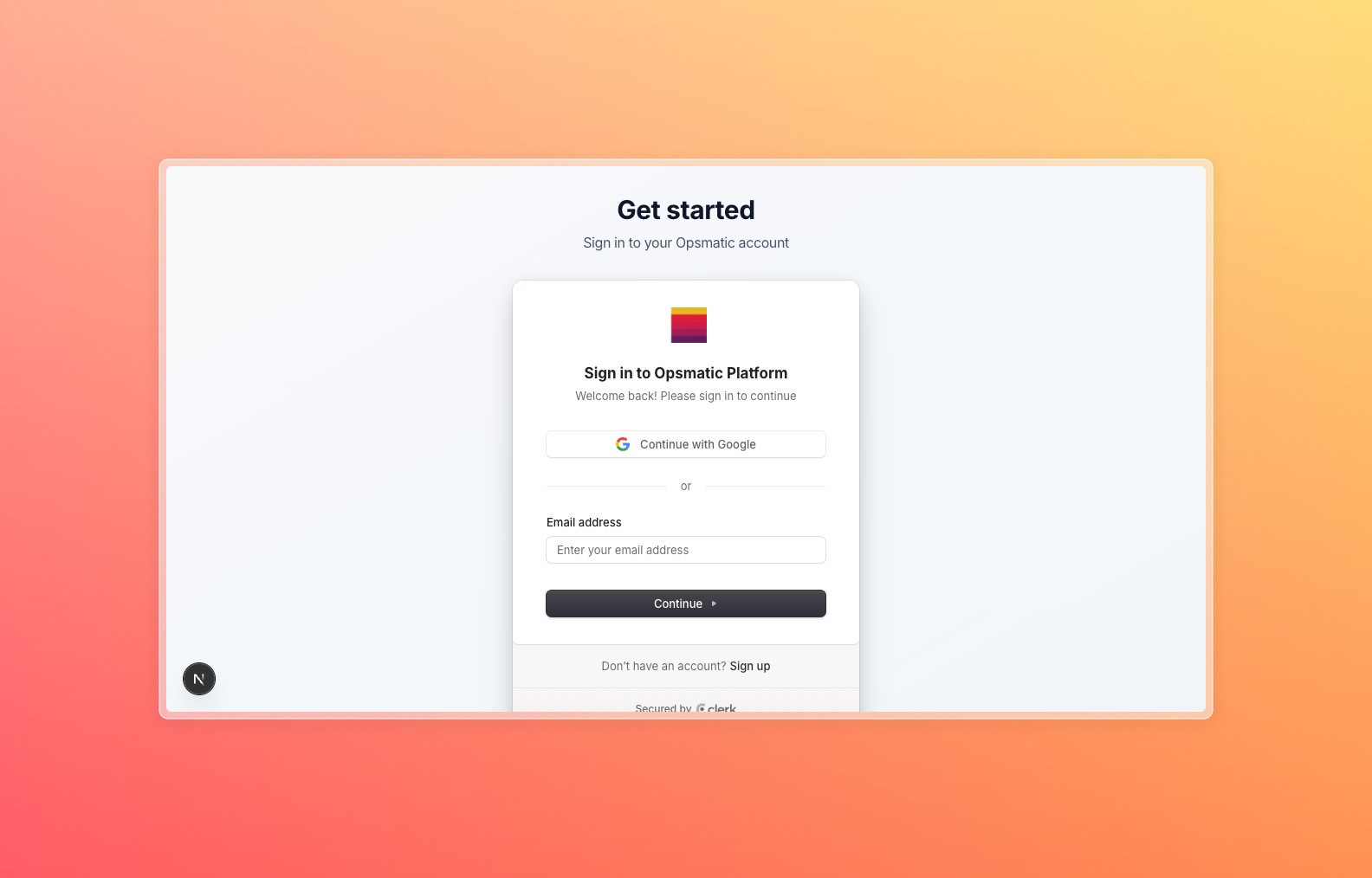
Step 2: Complete your profile
After signing up, you’ll be prompted to complete your profile:1
Basic Information
Provide your name and confirm your email address
2
Use Case
Tell us how you plan to use Opsmatic (personal, team, enterprise)
3
Platform Selection
Select which automation platforms you use (n8n, Make.com, or both)
Connect your first platform
Option A: Connect n8n
If you’re using n8n, you’ll need your instance URL and API key:1
Navigate to Connections
From your dashboard, click “Add Your First Connection”
2
Select n8n
Choose n8n from the platform options
3
Enter Connection Details
- Service Name: Give your connection a descriptive name
- Base URL: Your n8n instance URL
- API Key: Your n8n API key
4
Test Connection
Click “Test Connection” to verify your credentials
5
Save
Click “Save Connection” to complete the setup
Option B: Connect Make.com
If you’re using Make.com, you’ll need your API token:1
Navigate to Connections
From your dashboard, click “Add Your First Connection”
2
Select Make.com
Choose Make from the platform options
3
Enter Connection Details
- Service Name: Give your connection a descriptive name
- API Token: Your Make.com API token
- Team ID: (Optional) If using Make.com teams
- Region: Select your Make.com region
4
Test Connection
Click “Test Connection” to verify your credentials
5
Save
Click “Save Connection” to complete the setup
Explore your dashboard
Once your connection is established, you’ll see your dashboard populate with data: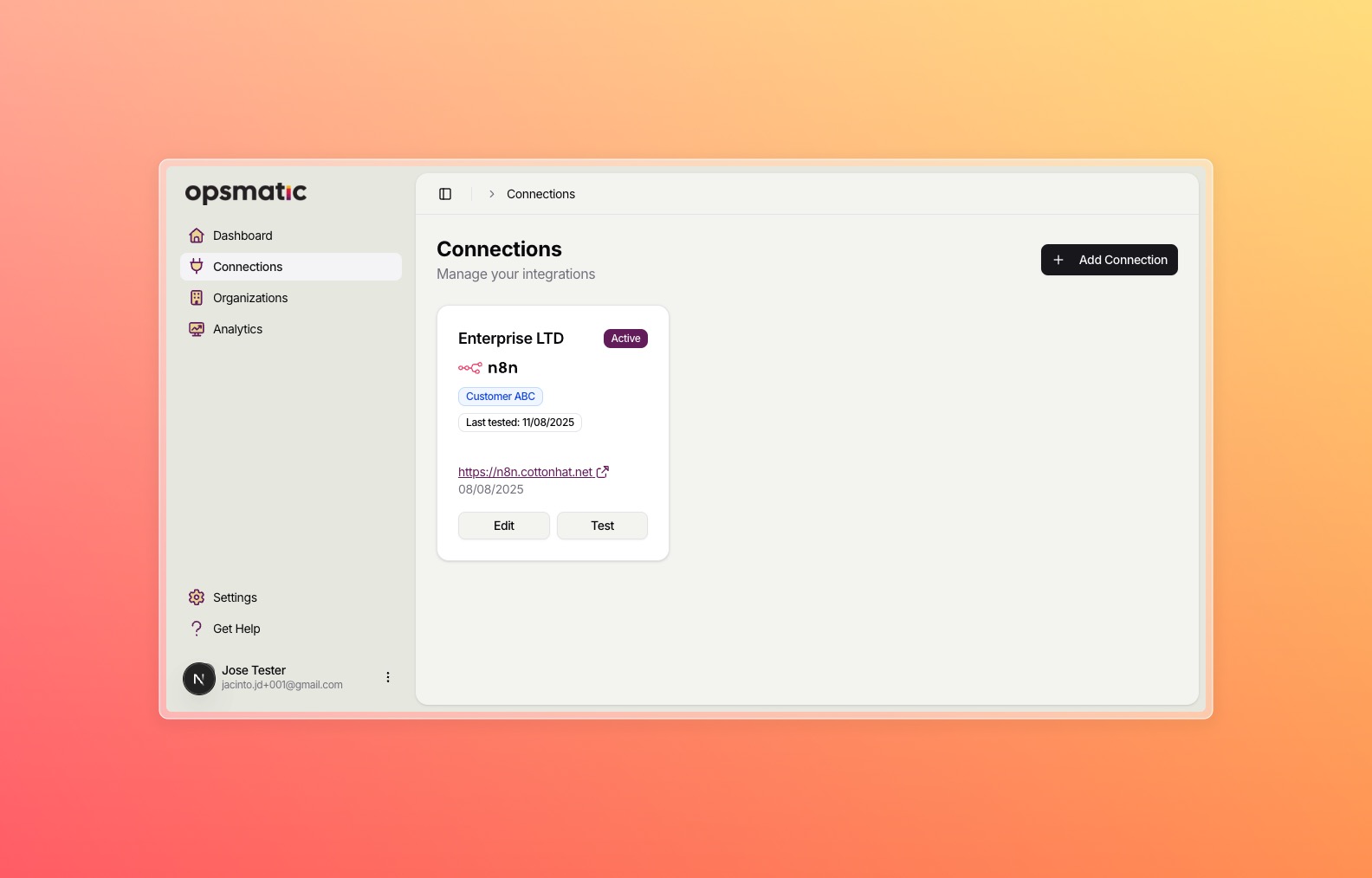
Key Dashboard Elements:
Connection Stats
Overview of your connected platforms, active workflows, and execution counts
Health Monitoring
Real-time status of your connections and platform availability
Recent Activity
Live feed of workflow executions, successes, and errors
Performance Metrics
Success rates, execution times, and performance trends
Enable Analytics Monitoring
To get the most out of Opsmatic, enable our comprehensive analytics monitoring:Analytics monitoring requires additional setup for detailed execution tracking. This is optional but recommended for full workflow insights.
1
Navigate to Analytics
Click “Analytics” in the sidebar navigation
2
View Available Data
You’ll see execution logs, performance metrics, and availability data
3
Configure Monitoring
For advanced monitoring, see our Analytics Setup Guide
What’s Next?
Set up Organizations
Invite team members and manage permissions
Configure Analytics
Set up detailed workflow monitoring and reporting
API Integration
Integrate Opsmatic with your existing tools
Billing Setup
Choose a plan that fits your monitoring needs
Need Help?
If you run into any issues during setup:- Check our troubleshooting guide
- Review connection problems
- Contact our support team
Pro Tip: Start with a single connection to familiarize yourself with the dashboard, then add additional platforms and team members as needed.

